|
To help you start with Global Keyword Manager, here is a summary of the different steps needed to create Adwords Campaigns with the software.
Scan for keywords in the "Generator" panel
Build a campaign in the "campaign panel"
Export a campaign in the "Adwords" panels
Step1: Scan for keywords in the "Generator" panel
Once you've decided the topic of your campaign, use the keyword suggestion tools integrated into Global Keywords Manager in the languages of the markets you wish to target.
As you obtain keywords, preserve them easily in your list by clicking the extract button.
No need to "Copy and paste": the keywords are added into your list instantaneously.
You can increase your list by using the functions:
- Add keywords from a website (requires Global Keywords Recycle).
- Add keywords from a file (Text or Excel).
- Add keywords manually.
- Add keywords with the list declination tool.
If Microsoft Word™ is present on your computer, you will be able to correct all the spelling mistakes directly in GKM and by preserving the original keywords!
It is a simple way to multiply the possibilities and to double the
size of your lists!
You can correct (you need Microsoft Word on your computer):
- In French.
- In English.
- In Spanish.
- In German. You can already sort, filter, select, and remove your keywords in your list.
Step 2: Organize your campaigns in the "Campaigns" panel
# 1- Create an Adgroup with the "Filter Tool"
* Select the Adwords account for your campaign. (The first time you open the "Campaigns", a window invites you to register the connection information of an Adwords account.)
* Add a campaign, name it and define a daily budget. (You will be able to modify this information later on at anytime)
* Study your keyword list with the aim of setting up groups of
targeted ads.
* Enter an expression in the "filter" fields.
* Select a filter in the down scrolling menu
* Click on the "filter" button to create an Ad Group from the filter possibilities or add filtered keywords to existing Adgroups
It is important to understand "the filtering options well. It will save a considerable amount of time when you create you campaigns!
Thanks to this function, you can easily sort lists containing thousands of keywords.
It is one of the MAIN functions of Global Keywords Manager.
# 2 - Create a group manually
You can also create an ad group by giving it a name and by clicking on the "add a group" button.
# 3 - Create ad groups using "Express Group Creator"
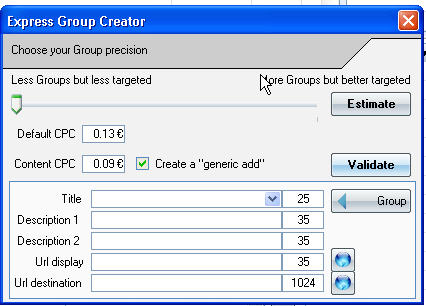 Express Group Creator is another MAIN function of Global Keywords Manager! This one will Save you an incredible amount of time
Express Group Creator is another MAIN function of Global Keywords Manager! This one will Save you an incredible amount of time.
How to use Express Group Creator
Either from the "filter" button or directly from the
 extracted keyword list if you do not want to use filters.
Express Group Creator will automatically create targeted Ad group. If you want, it can also fill the text of your ads.
During the creation of an Ad Group, Global Keywords
Manager uses the name of your group in the title of the ad by default. You will be able to modify the title of the ad at anytime.
Click on the "OK" button to go on.
When you've created an Ad Group you can:
- rename it.
- define its Cost per click by default.
- define its Cost per Click for content sites
For each group of advertisement you can:
- create as many ads as you want
- modify your ads.
- duplicate or remove them.
- modify each keyword manually.
- define the maximum Cost per Click for each keyword.
- define a destination URL for each keyword
- define the targeting option for each keyword
- choose the Adwords targeting options for each Ad Groups.
In short, all the Adwords options offered in the "Campaign" panel!
Step 3: Integration of your campaigns in Adwords
- Click on the "Adwords" button to access the Adwords panel.
- Choose the Adwords account in which you want to create your campaign. Create it, if you need by clicking the button "Management of the Adwords accounts". Global Keywords Manager can manage an unlimited number of Adwords account. It is also compatible for multiple accounts.
- Connect by using "Automatic Connection" button
- Select the Automatic “Matching Options”
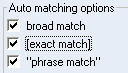
- Check that the "Magic Wizard" is activated. In the "Adwords" panel, the magic wizard will automatically export the selected campaign in Adwords!You can also do this operation manually by using the "Copy" button.
Do not hesitate to refer to the detailed description of each function in this online help.
|
